Microphone Test
Test your microphone quality, record, and play back your voice.
In today’s digital era, one needs clear audio just as much as a good camera and fast internet. Be it attending Zoom calls, creating content for YouTube, gaming with friends, or giving and attending virtual interviews, the quality of the microphone plays an important part in it. Online mic test tools help users see in a second or two whether a laptop, desktop, or external microphone is working. In this article, you will learn how to test your microphone online, what influences its quality, and how to troubleshoot it for some problems.
Why Test Your Microphone Online?
Testing your microphone ensures that you’re all set for that meeting, stream, or recording session with no technical problems. Here is why this is important:
Check Compatibility: Some devices may not consider your microphone as the default one, or there are other issues related to drivers. This Online mic test helps verify whether your microphone is well connected with the system.
Quality Assurance: If you are recording a podcast or even a video, the audio must be clear and sharp for professional content.
Troubleshooting Problems: When others can’t hear you or the sound is not clear enough during calls, a mic test pinpoints the problem for further adjustment. Requires No Software: It requires no installation of software but opening any web browser to instant test your mic. How to Do an Online Mic Test
As is, at hardwaretester.online, we have provided an easy-to-use mic testing utility that will help you test your microphone in a fast and efficient manner. The process is quite straightforward and user-friendly, especially when you are not tech-savvy.
Steps to Test Your Microphone Online:
Go to the Mic Test Page: Fire up your web browser and navigate to hardwaretester.online.
Allow Permission: You will be prompted to grant permission to allow this website to use your microphone. When your browser prompts you, click “Allow.”.
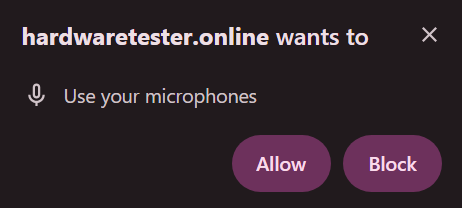
Record a Test: Say something into your microphone for a few seconds; you will commonly get an onscreen display of how sensitive the mic is. Playback the Recording: Once you have recorded a message, play it back to ensure that your message is clear and your volume is turned up appropriately. Adjust Settings: If you need to do so, adjust your settings in your computer’s microphone settings-increase your volume, decrease the noise, etc.-and retest until you are comfortable.
The test would work for all types of microphones, be it inbuilt in your device, a USB mic, or a professional XLR mic connected through some sort of audio interface.
Factors Affecting Microphone Quality
There are a few factors that may come into play to affect how your microphone would sound. Once you understand them, you will be able to make the adjustments you need.
1. Type of Microphone
Onboard Microphones: With almost any computer, laptop, and phone, you can expect at least one microphone onboard. However, they may not yield the same result as external microphones. They tend to pick up lots of background noise or other sounds around you and do not isolate your voice nice and neat.
USB Microphones: Now, these are for convenience. They come in much better quality compared to integrated microphones. They are plug-and-play, so they are ideal for users who really want better quality with minimal setup.
XLR Microphones: Professional-grade microphones, they have better sound quality but require an interface to connect with your computer. These mics are essentially used by podcasters, streamers, and people who produce audio professionally.
2. Background Noise
Even the very best microphones struggle when you’re in a loud environment. Really, what you want to do is test your microphone in a quiet room for the best results. Make sure that no one’s talking in the background, no air conditioners are on, and other kinds of distractions occur.
3. Microphone Settings
Sensitivity: If your microphone is too sensitive, it may catch extra noise. In case of low, others may hardly hear you. These are settings made on either the sound options of your device or on the software you use.
Positioning: Place the microphone appropriately—too far away, and the voice may sound thin; too close, it may distort.
4. Connectivity
Wired vs Wireless: Sometimes, with wireless microphones, there is an issue with latency or signal interference. Generally speaking, a wired microphone will function without an interruption to the signal.
How to Troubleshoot Some Common Microphone Issues
Sometimes, even after testing, your microphone may not function as expected. Below are common issues and their solution:
1. Sound Not Detected
Check Connections: Ensure that your microphone is correctly plugged in. For Bluetooth, ensure pairing is correct.
Correct Mic Selection: Go into your system settings and make sure you have the correct microphone selected, in particular if you have multiple audio devices.
Update Drivers: Outdated or missing drivers can be a problem. Go into your device manager and update the drivers for your microphone.
2. Low Volume
Microphone Sensitivity: Check your sound and increase the sensitivity of your microphone. This setting is usually found under the input or recording device settings.
Move Closer to the Mic: Logically, the closer you are to the mic, the clearer and louder your voice will be.
3. Background Noise
Noise Suppression: Most applications and operating systems have noise suppression that automatically eliminates background noise.
Pop Filter: For the stand-alone microphone, you can use a pop filter or a foam cover for eliminating ambient noise, or just to make your sound better.
4. Echo
Mute Speakers: If speakers are too loud it can cause a feedback into the microphone. Mute or decrease volume of speakers while testing.
Use Headphones: In case of testing or using your mic during a call, headphones ensure that the feedback loops, which are causes of the echo, are prevented.
Advanced Capabilities of Online Microphone Test Tools
Some online tools have advanced capabilities other than mere mic testing. At hardwaretester.online, we try to provide more functionality to give extra control over the performance of your microphone.
Frequency Response Testing: This allows you to measure the range of sound your microphone is able to capture to ensure it effectively captures low and high frequencies. Noise Level Detection: It detects the background noise and helps in finding out if the environment is too noisy to have quality audio. Volume Monitoring: Real-time volume monitoring shows you how sensitive your microphone is regarding sound and helps you adjust it more precisely. Why use hardwaretester.online for Mic Testing?
At hardwaretester.online, we understand the value of a good microphone for literally everything you do online. We’ve designed our tool to be quick, easy to use, and available with no need to download anything. If you are a content creator, a gamer, or whether crystal-clear audio is lifeblood for your work, we make it come easily to your table so your microphone will be always at its best.
Key Benefits:
Free: Our mic test tool doesn’t cost anything; thus, you can check your microphone as many times as you want.
Responsive Design: It works just great on all types of devices, starting from laptops and tablets to mobile phones.
Easy User Interface: Testing your mic is possible in a couple of clicks while changing some settings may greatly improve the audio performance of your microphone.
No Downloads: There will not be any need to download software installation because this website allows you to open it up and start testing right away.
By testing your microphone regularly at hardwaretester.online, you will be assured that you sound the best on whatever device or platform you use. Proper testing of your microphone will save you those embarrassing moments at meetings due to poor recording quality, frustration during live streams or calls.
Ensure each time the audio sounds crisp, clear, and perfect. Check out hardwaretester.online and test your microphone today!
